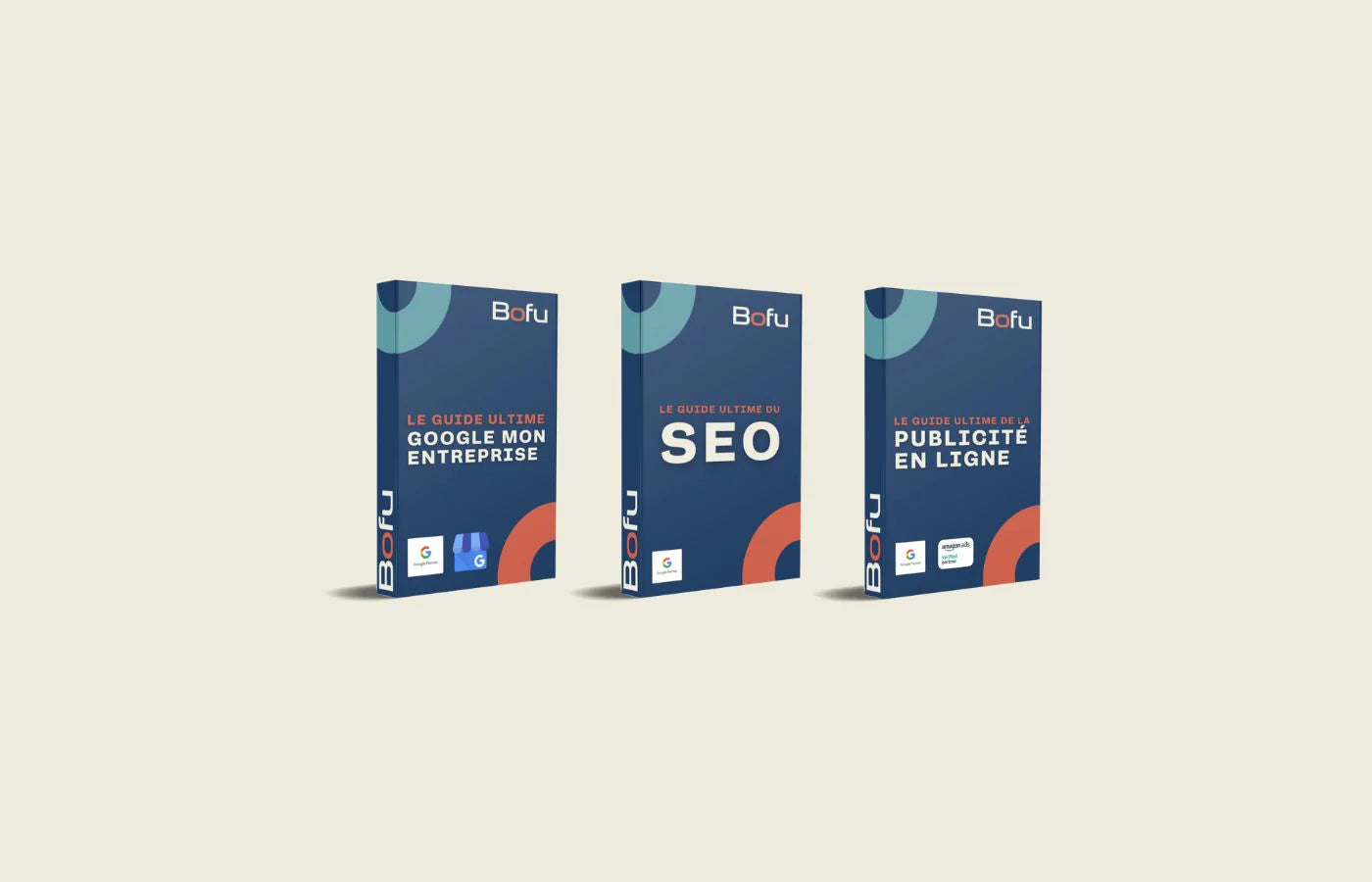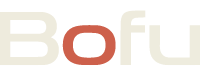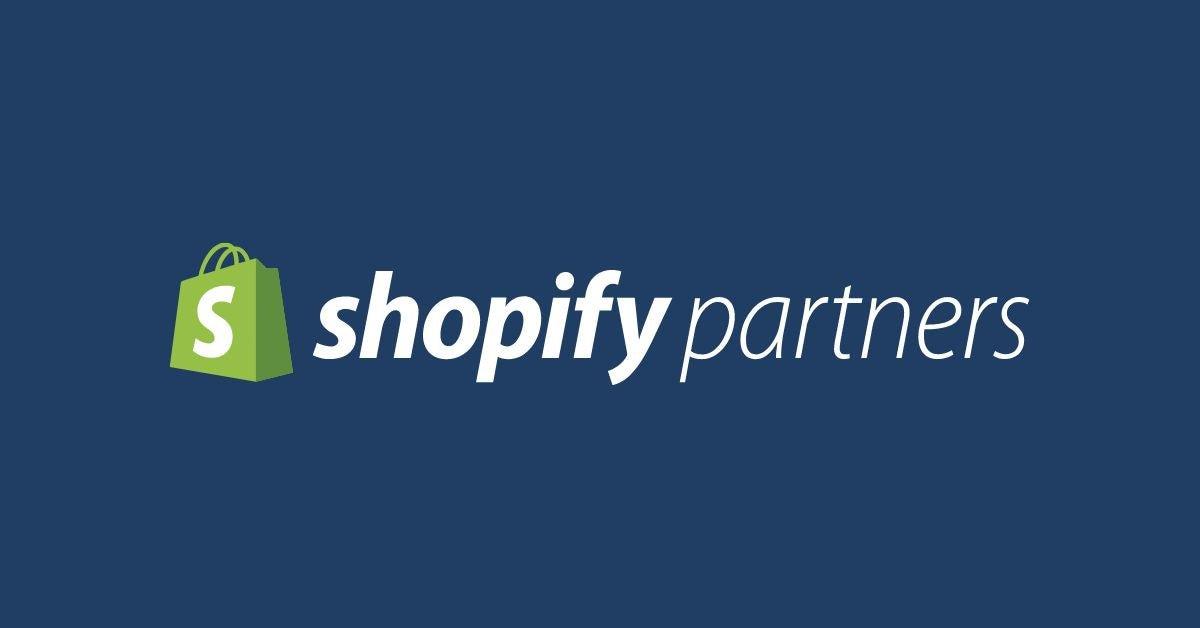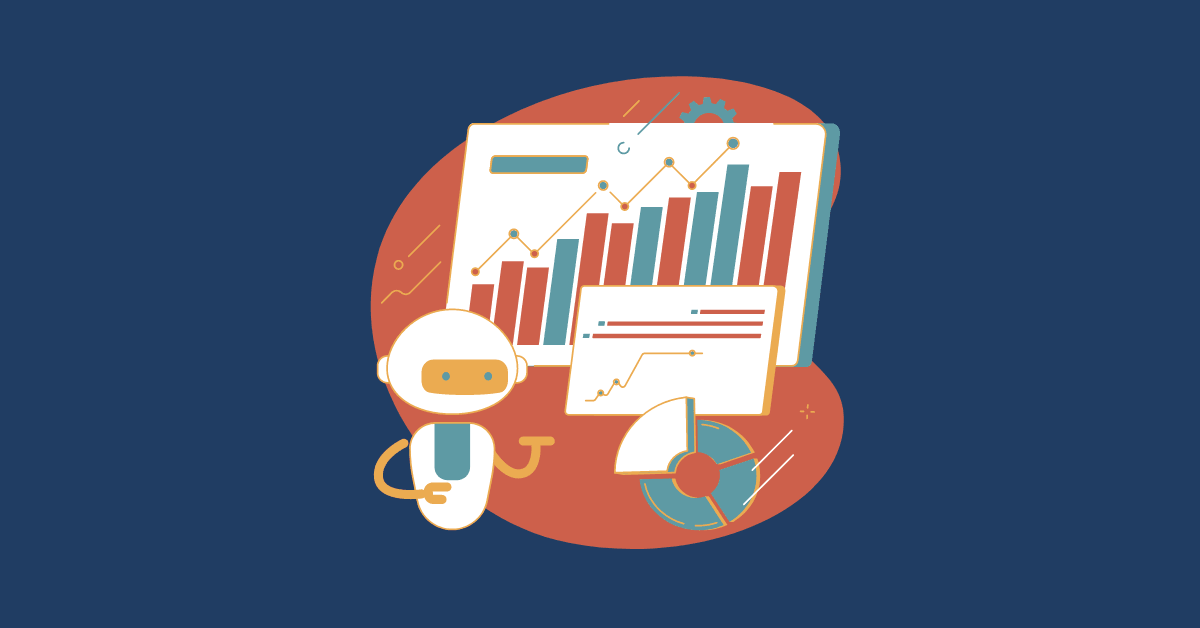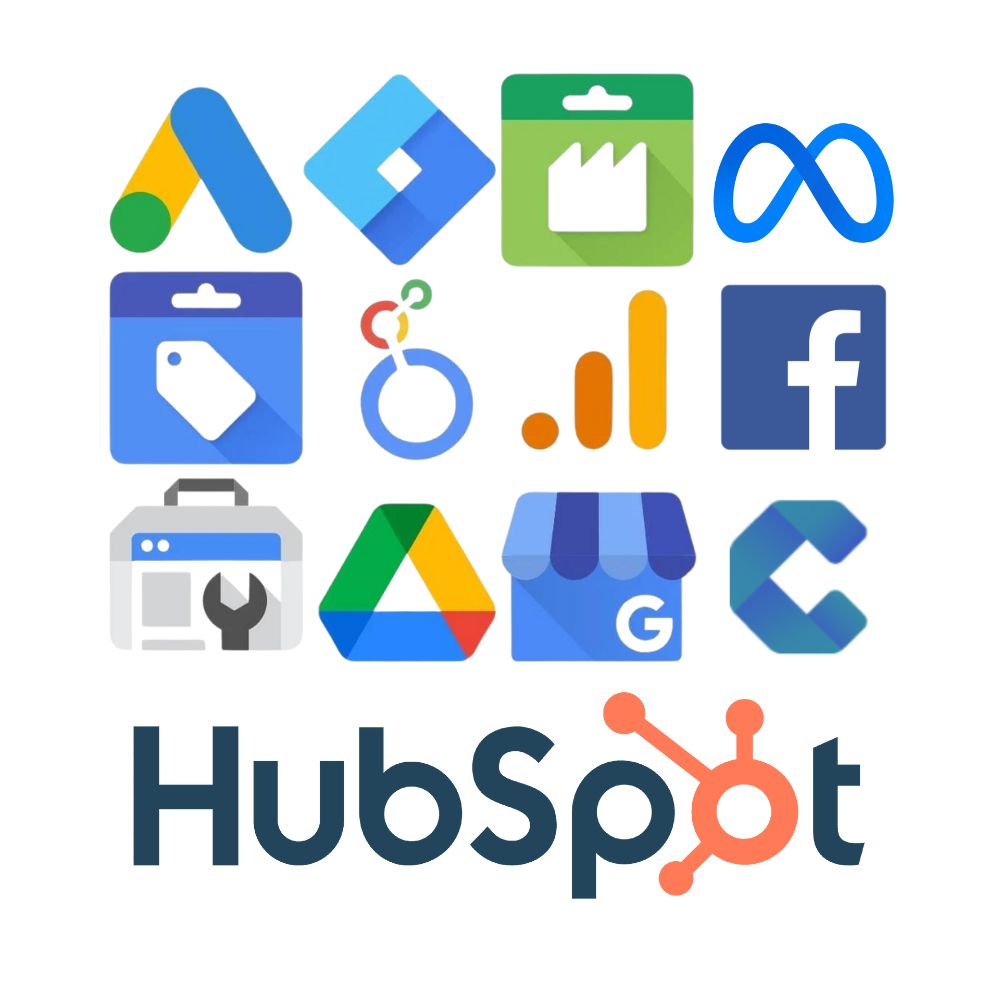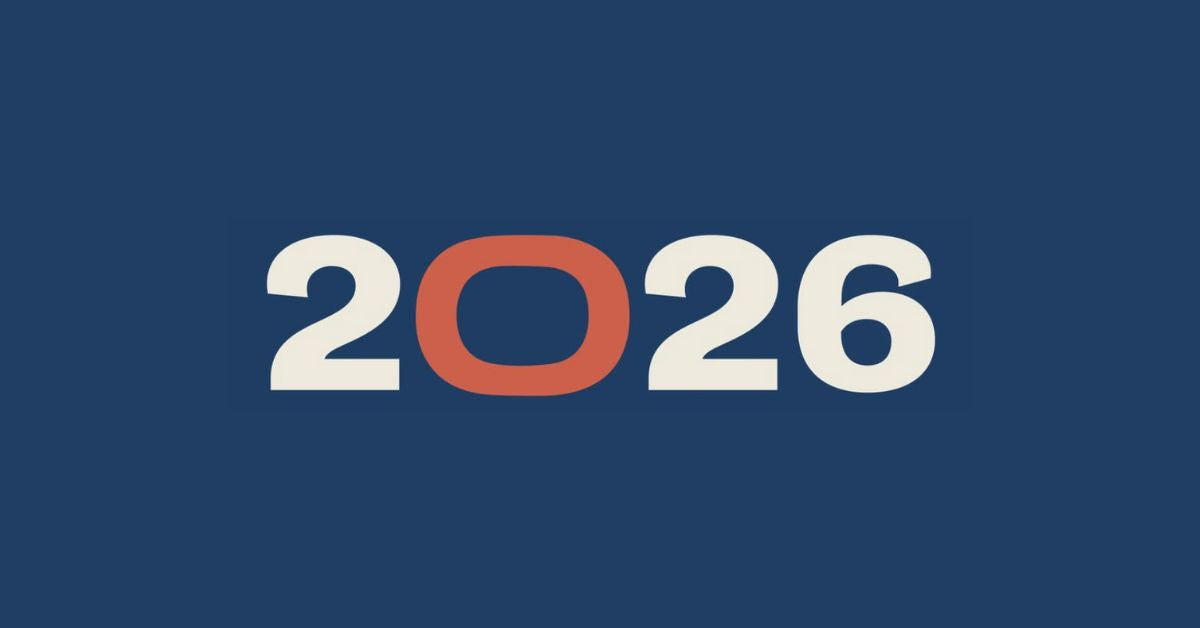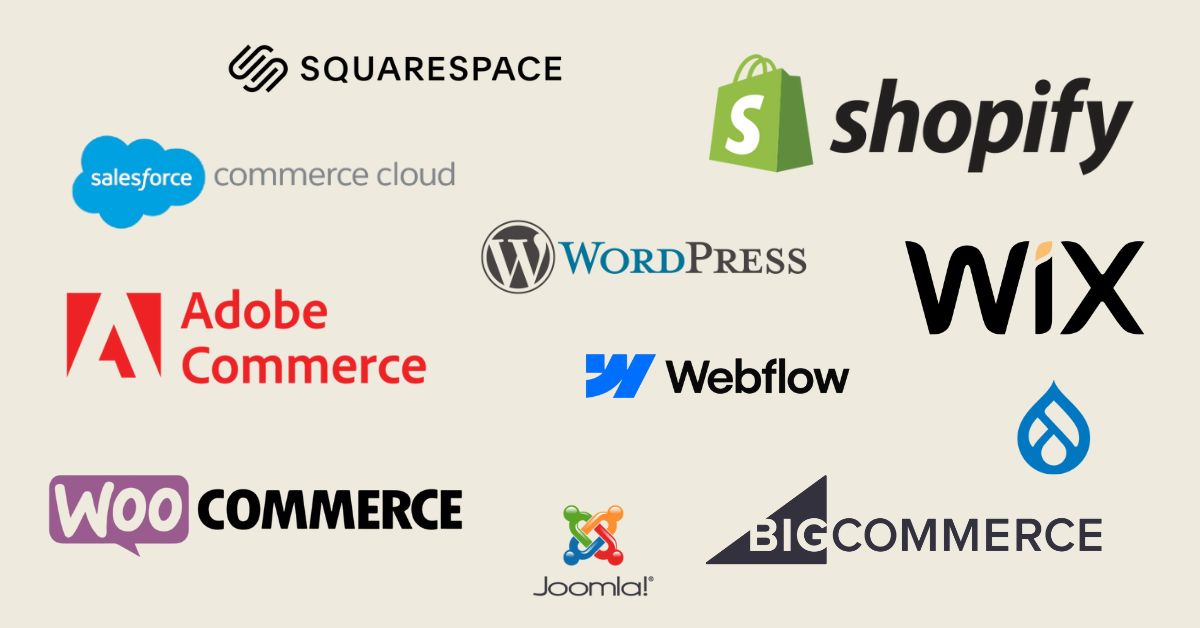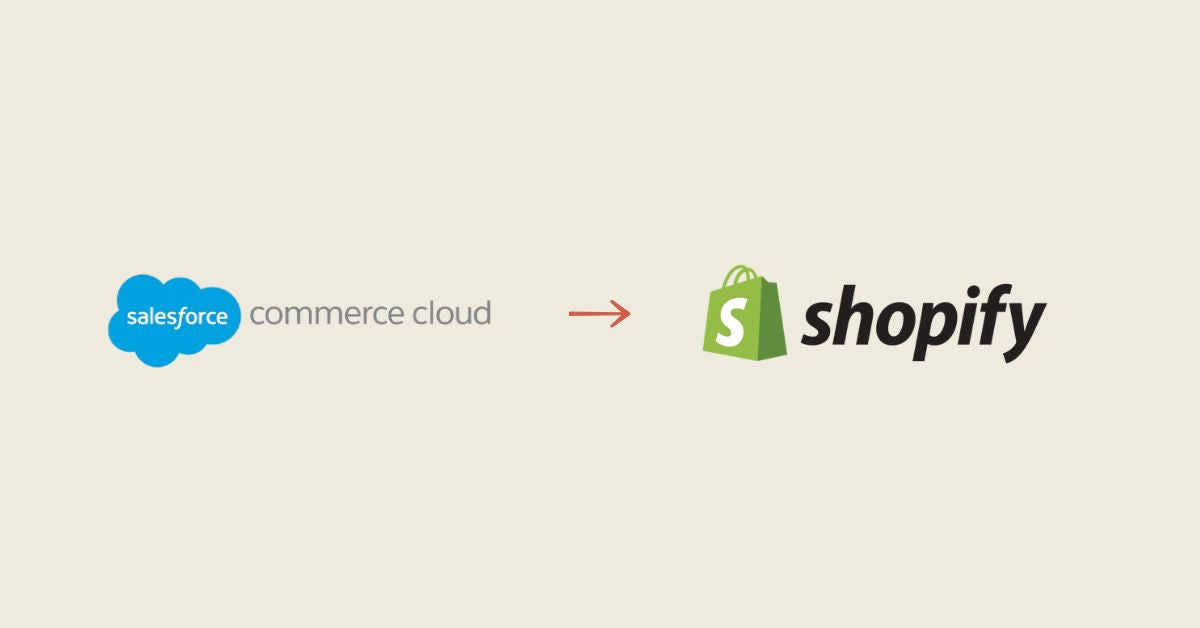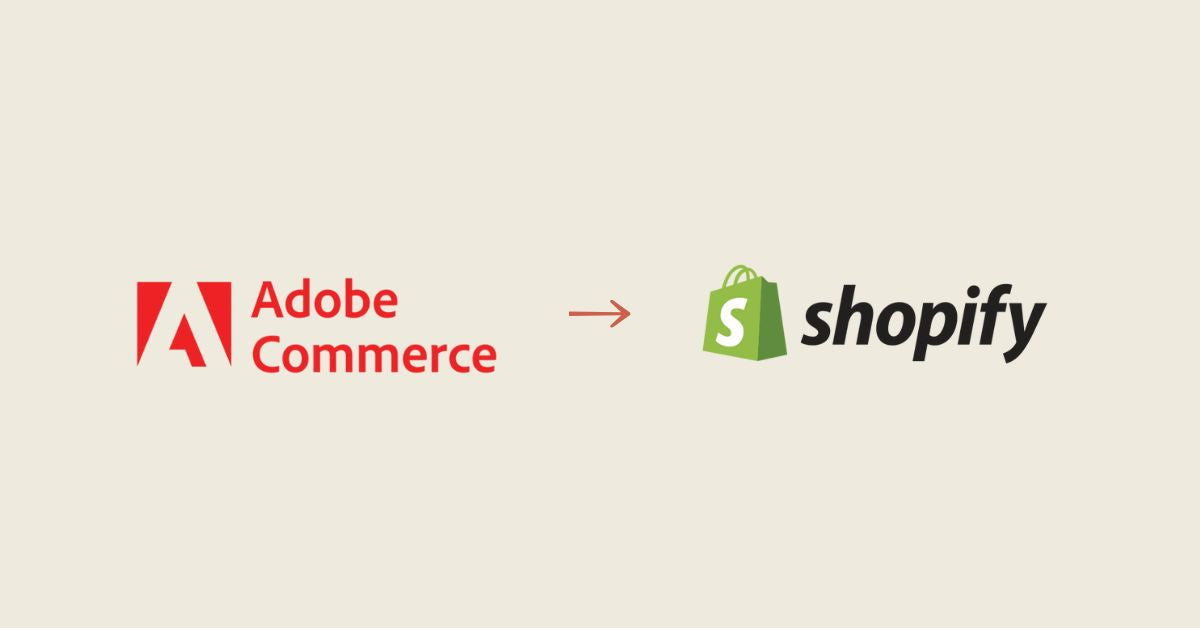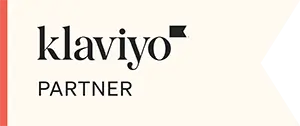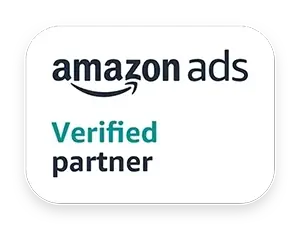Google Tag Manager is a tag management tool offered by Google that allows you to easily manage and deploy tags on your website or mobile application. It allows you to track events like conversions, link clicks, online purchases, etc. using tracking tags, also known as pixels or scripts. You can use Google Tag Manager to track your site's performance, measure the effectiveness of your advertising campaigns , and personalize user experience.
Google Tag Manager is compatible with many third-party tools and services, including:
- Google Analytics
- Google Ads
- Google Marketing Platform
- Google Cloud Platform
- Adobe Analytics
- Microsoft Clarity
- Hotjar
- LinkedIn Insights
- Twitter Ads
- Facebook Pixel
- Hubspot
- etc
This means that you can use Google Tag Manager to send data to these tools and services and use it to track and analyze your site's performance . You can also use Google Tag Manager to trigger specific actions when certain events are detected on your site, such as displaying a notification or sending an email notification.
What is a tracking pixel?
A tracking pixel is a small piece of code that can be placed on your website or in an email. When a user navigates to a page on your site or opens an email that contains a tracking pixel, the pixel sends information to a server which records it. This information may include the user's IP address, the type of browser the user is using, the date and time of access, and other tracking data.
Tracking pixels are often used to track conversions, i.e. actions taken by users on a website , such as purchasing a product or subscribing to a newsletter. They are also used to track advertising campaigns and measure their effectiveness.
Tracking pixels are typically included in marketing tools such as Google Analytics or Google Tag Manager, which allow you to track and analyze tracking data collected by pixels.
The Essentials for Online Conversion Tracking
Conversion tracking is essential for measuring the return on investment (ROI) of your digital marketing campaign because it lets you know if your marketing efforts resulted in desired actions from your users, such as purchasing a product, subscribing to a newsletter, downloading a white paper, etc.
By tracking conversions, you can learn which campaigns or marketing channels are performing the best and where you should focus your efforts and budget. It also lets you know what's working well and what's not, allowing you to continue optimizing your marketing strategy for better results.
Conversion tracking is also important for tracking your business goals and measuring your progress in terms of revenue and growth. By having an overview of your conversions, you can better understand what motivates your customers to act and how you can encourage them to convert in the future.
The essentials for retargeting or remarketing
Retargeting is a marketing technique that involves displaying targeted advertisements to users who have already visited your website . This is an effective strategy for reaching users who have already shown interest in your business and trying to convert them into customers.
Google Tag Manager can be used to set up and manage retargeting campaigns by tracking user actions on your website . Using tracking tags and triggers in Google Tag Manager, you can track user actions on your site, such as purchasing a product or signing up for a newsletter, and use that data to target ads to these users on other websites .
Google Tag Manager is therefore essential for retargeting, as it allows you tocollect and manage the tracking data needed to target ads effectively. This allows you to maximize the effectiveness of your advertising budget and effectively target users who have already shown interest in your business.
Here are some best practices to follow when using Google Tag Manager for your website :
1. Create a Google Tag Manager account for each property (website or mobile app) you want to track.
2. Use containers to organize your tags and triggers. A container groups all the tags and triggers for a given website or mobile application.
3. Create clear, well-structured tags and triggers. Use meaningful tag and trigger names that reflect their function and usage.
4. Test and debug your tags and triggers before publishing them. Use Google Tag Manager's preview and debugging features to ensure your tags work as expected.
5. Use versions and versioning to track changes to your tags and triggers. This allows you to easily roll back to a previous version if something goes wrong.
6. Comply with applicable laws and regulations, particularly regarding confidentiality and data protection. Make sure you inform your users about the use of tags and tracking data on your site.
You can use Google's artificial intelligence by connecting Google Search Console, Google Ads and Google Tag Manager in several ways:
- Use Google Search Console to track your site's performance in Google search results and get recommendations for improving your SEO.
- Use Google Ads and its automated targeting tools, such as automated ad targeting and automated placement targeting, to show targeted ads to users who have interests relevant to your business.
- Use Google Tag Manager to track conversions and user actions on your website, then use this data to optimize Google Ads advertising campaigns . For example, you can target ads to users who have already purchased a product on your site, or exclude users who have already purchased a product from your retargeting campaigns.
By connecting these tools, you can use Google's artificial intelligence to optimize your marketing strategy and reach your target audience effectively.
Finally, here's how to integrate Google Tag Manager with Shopify, WordPress, and other content management systems (CMS):
Shopify : To integrate Google Tag Manager with Shopify , you must first create a Google Tag Manager account and obtain your container code. Next, log in to your Shopify account and go to "Store Preferences" in the left menu. In the "Analytics" section, click "Add another analytics service." Paste your container code into the text box and click "Save". Your Google Tag Manager account is now connected to your Shopify online store .
WordPress: To integrate Google Tag Manager with WordPress, you must first install and activate the Google Tag Manager plugin for WordPress. Next, log in to your Google Tag Manager account and get your container code. In your WordPress dashboard, go to “Tools” > “Tag Manager” and click “Add your first container”. Paste your container code into the text box and click "Publish". Your Google Tag Manager account is now connected to your WordPress site.
Other CMS: Most other CMS, such as Drupal, Wix, SquareSpace, Joomla! and Magento, have plugins or modules that you can use to integrate Google Tag Manager. Check your CMS documentation or search for plugins or modules on their respective websites to learn how to integrate Google Tag Manager.
It is important to note that each CMS has its own way of managing tags and tracking data, so it is recommended that you review your CMS documentation or seek help from an experienced developer before you start using Google Tag Manager.
GOOGLE PARTNER MARKETING AGENCY

Learn more about our Google Partner Agency certification here.
To implement all your marketing tools and establish an optimized growth strategy, contact us now!