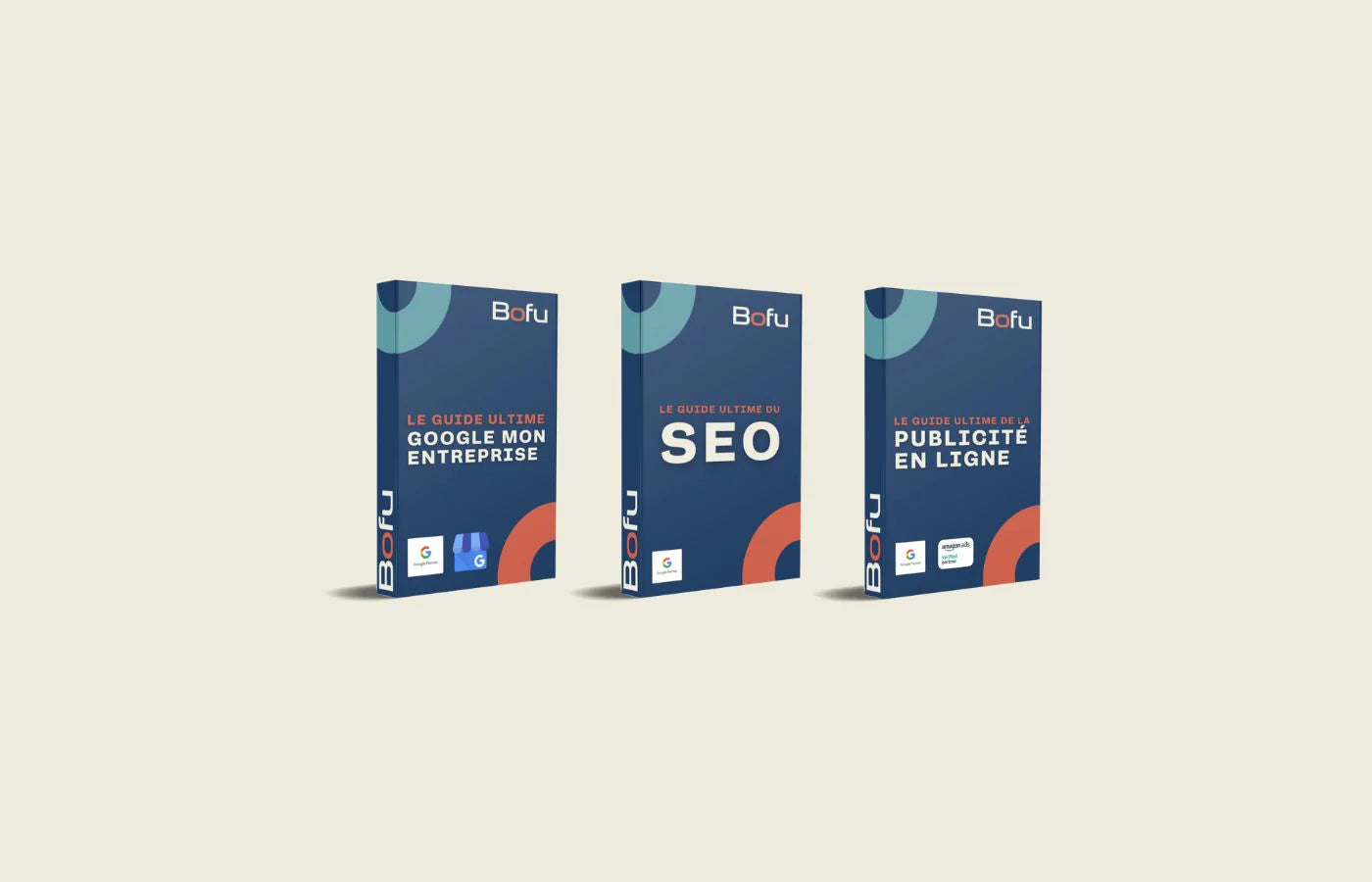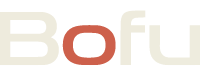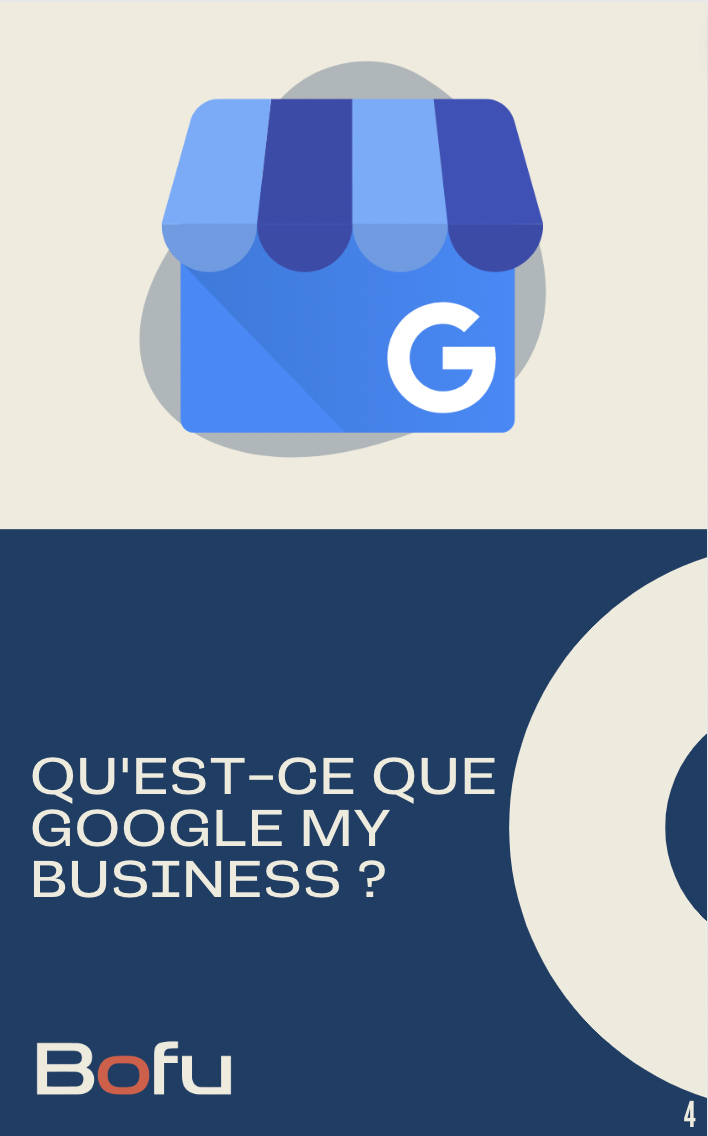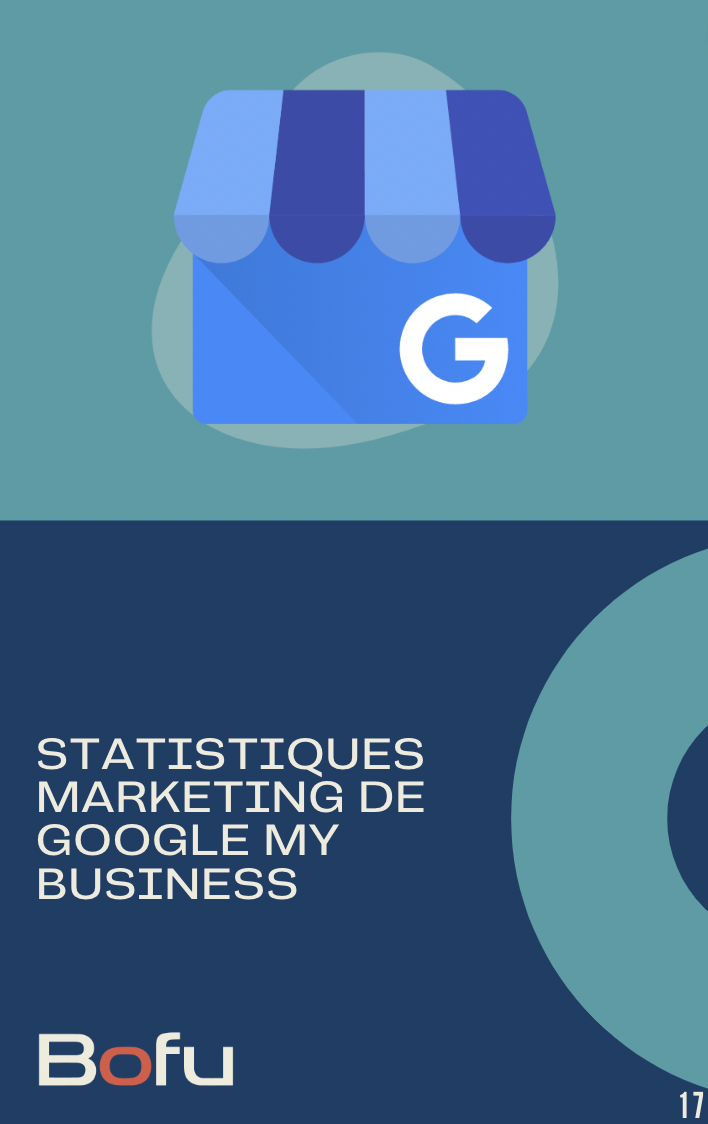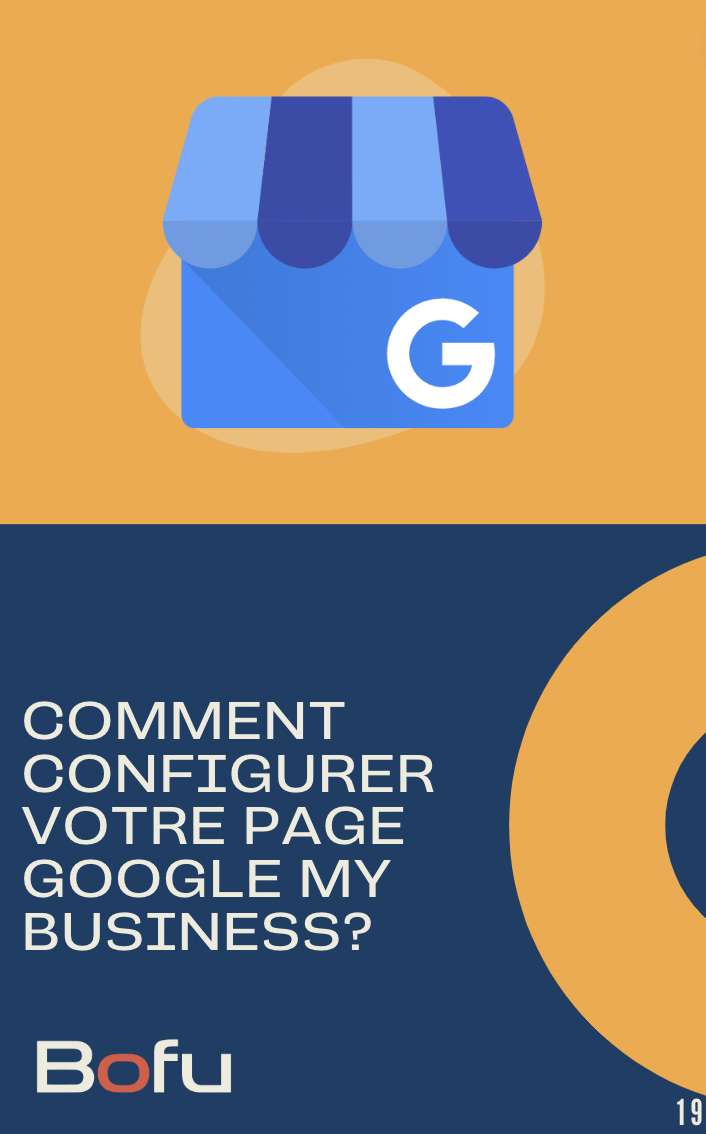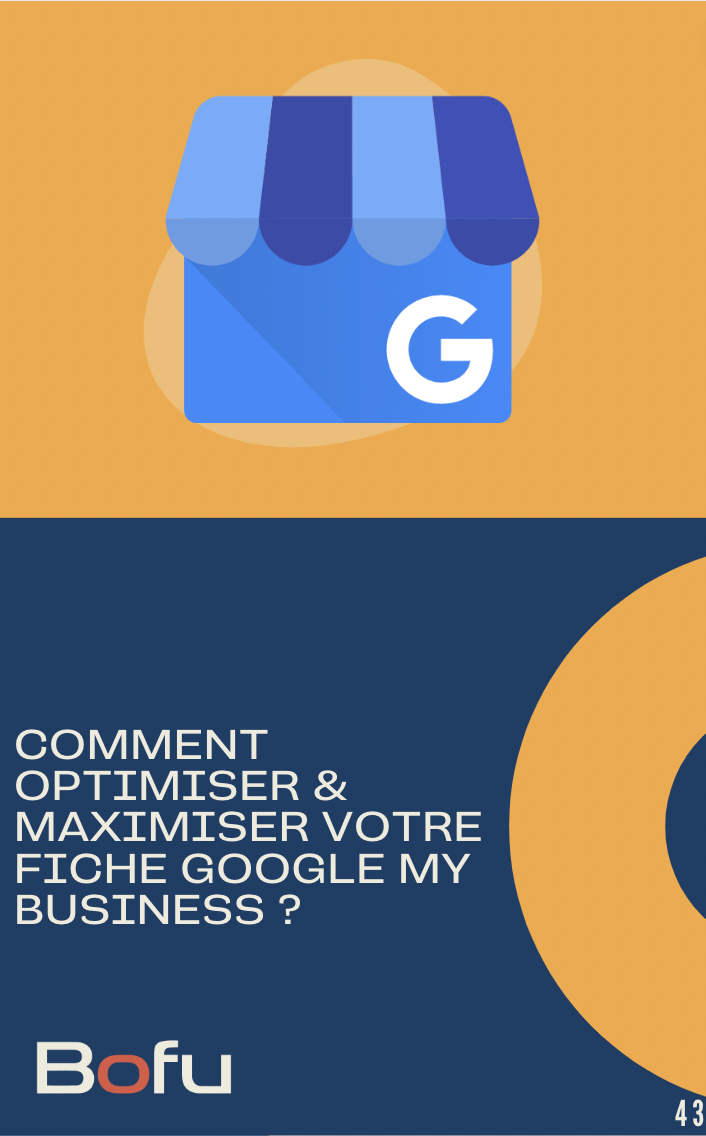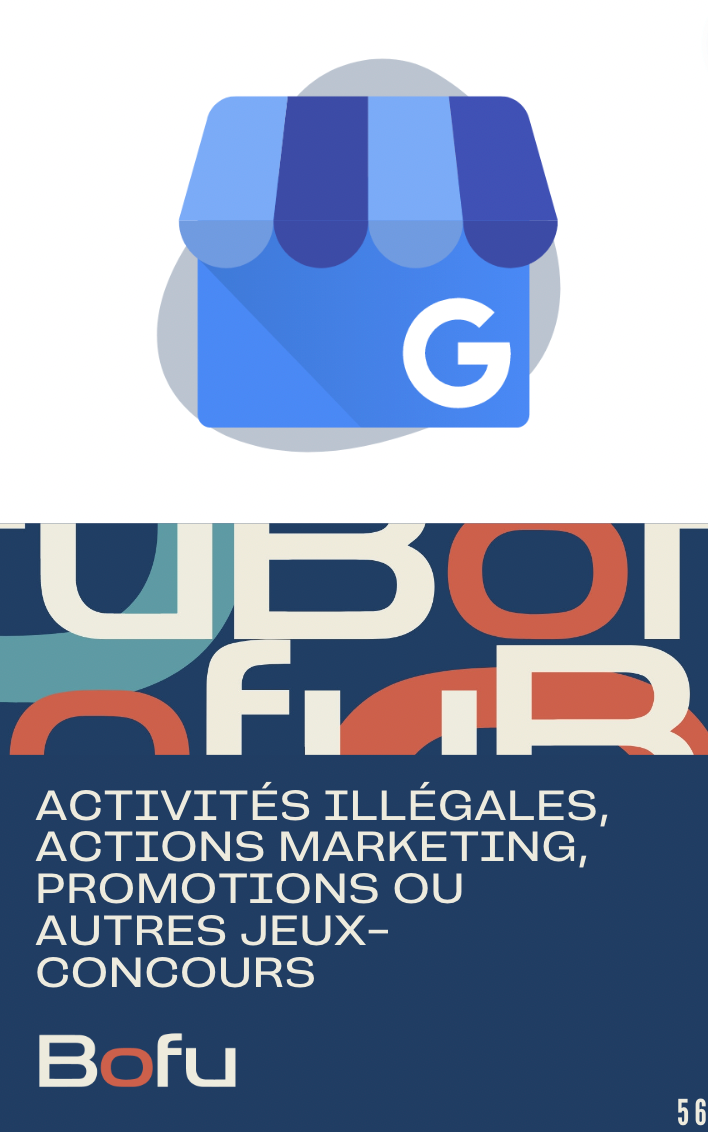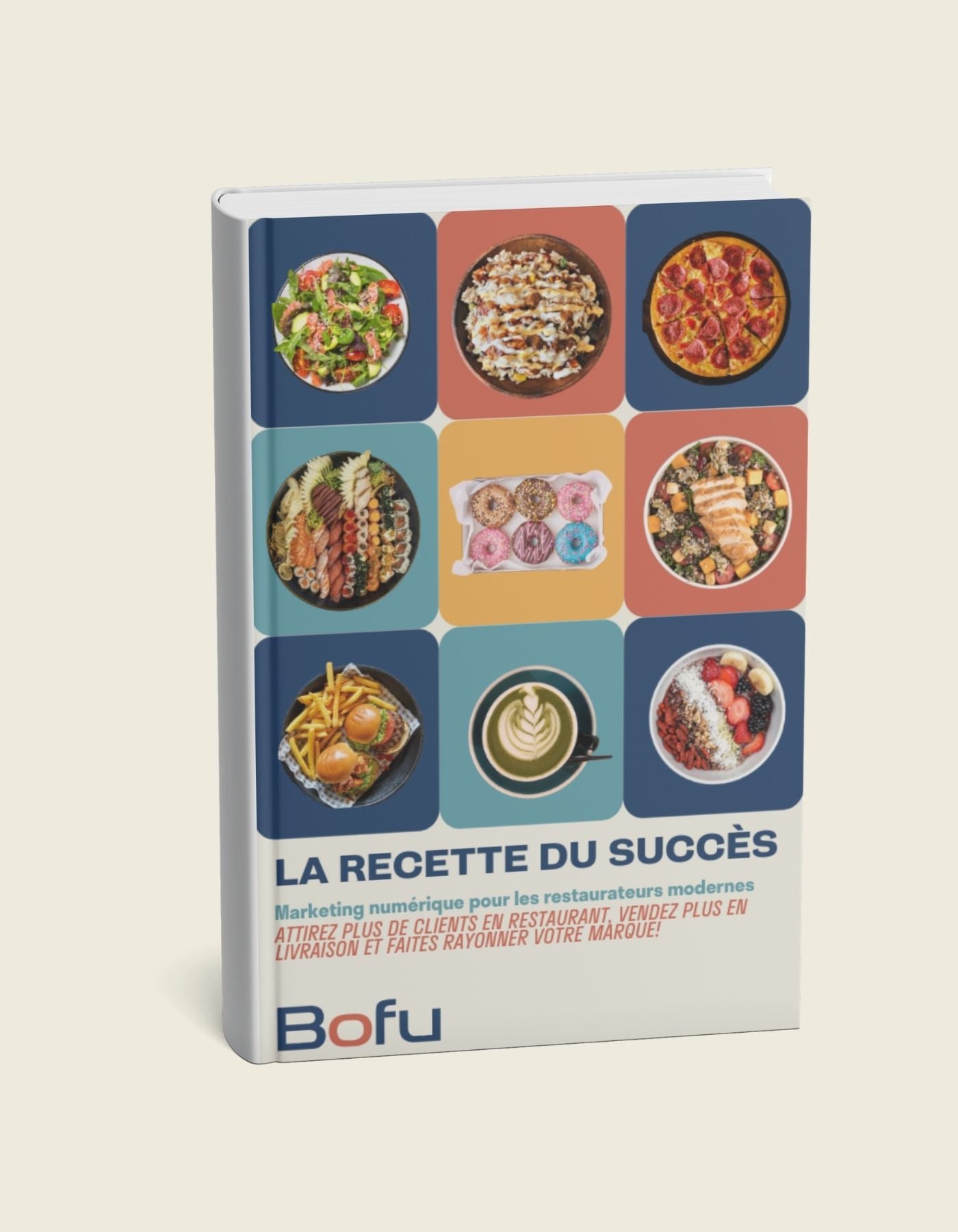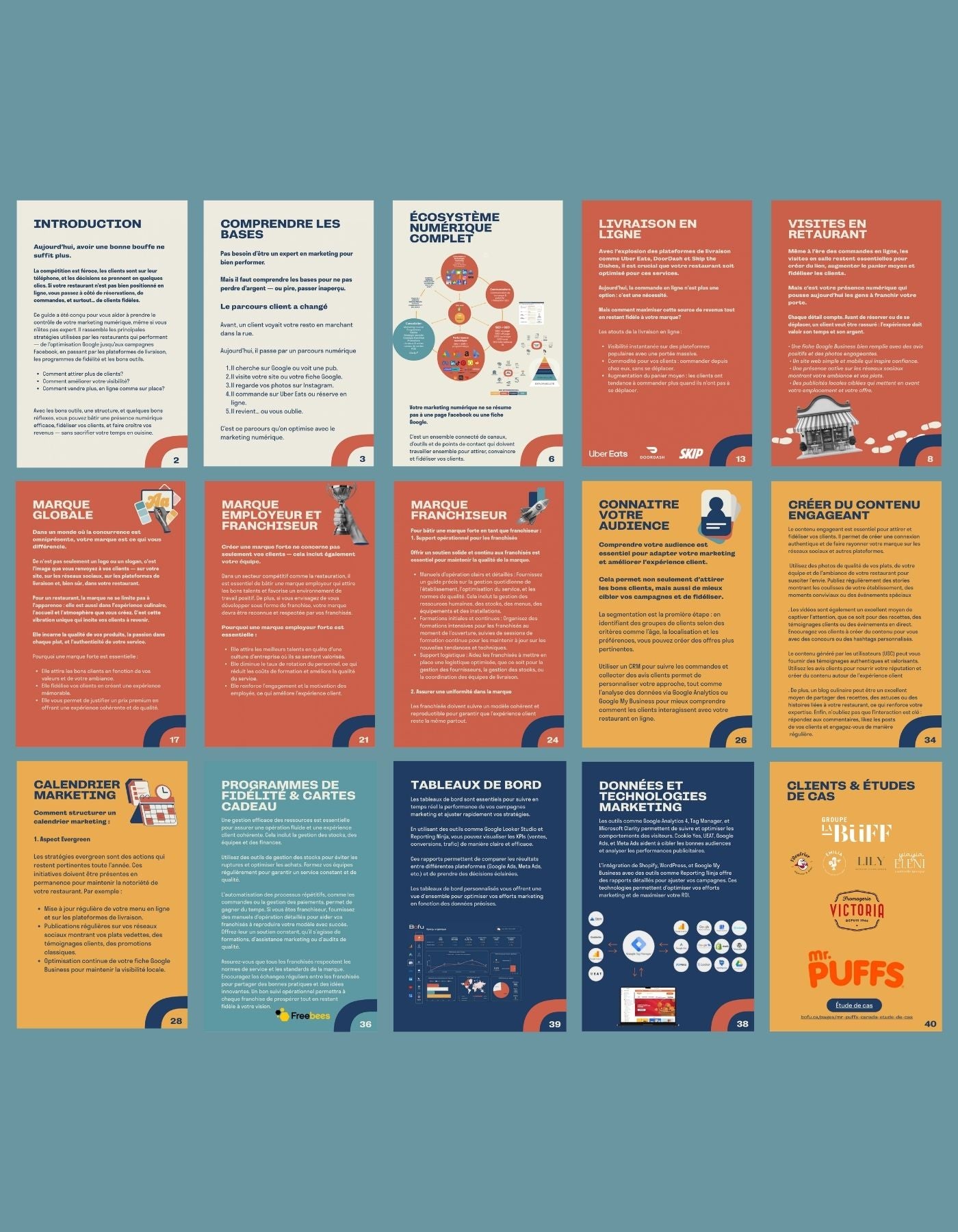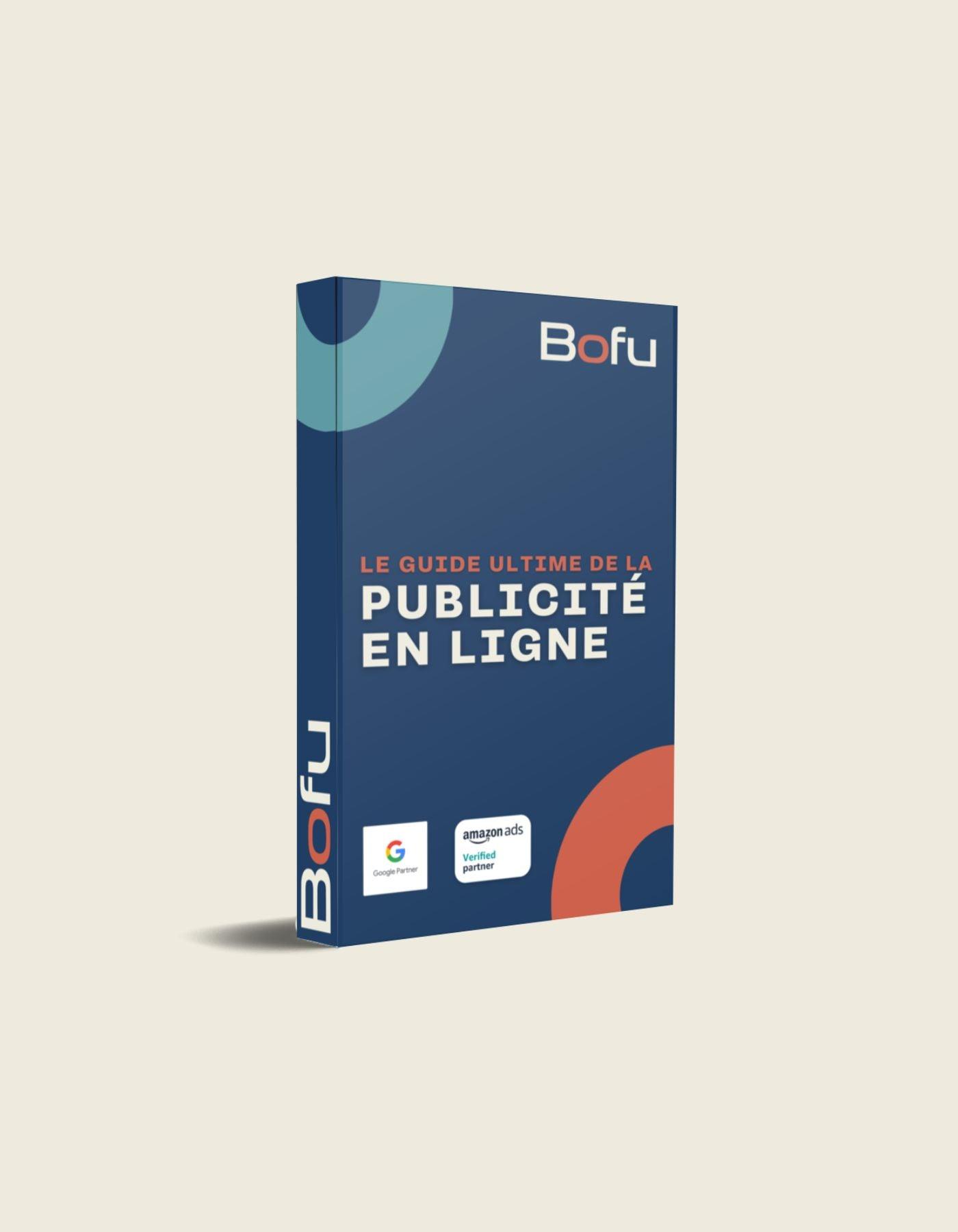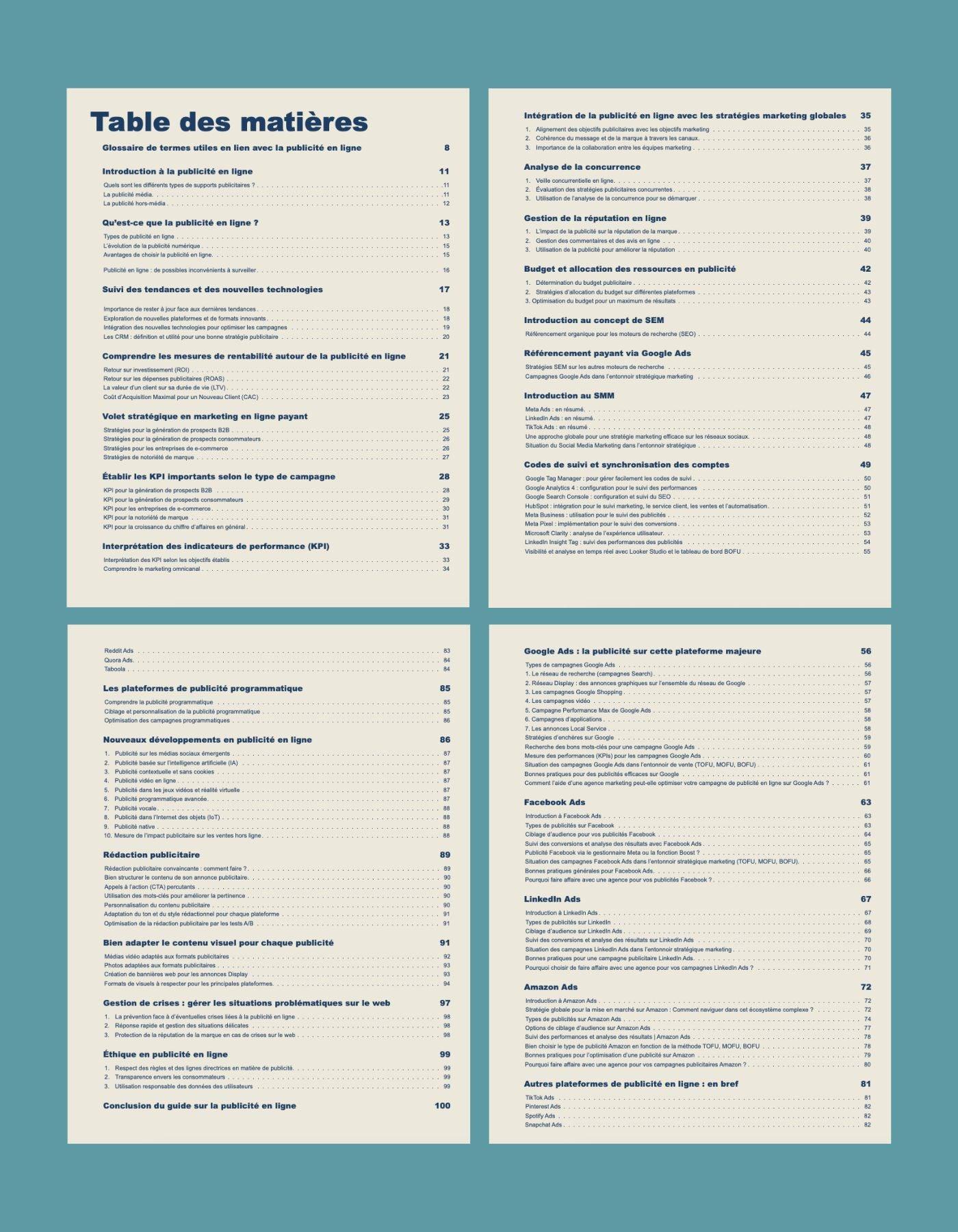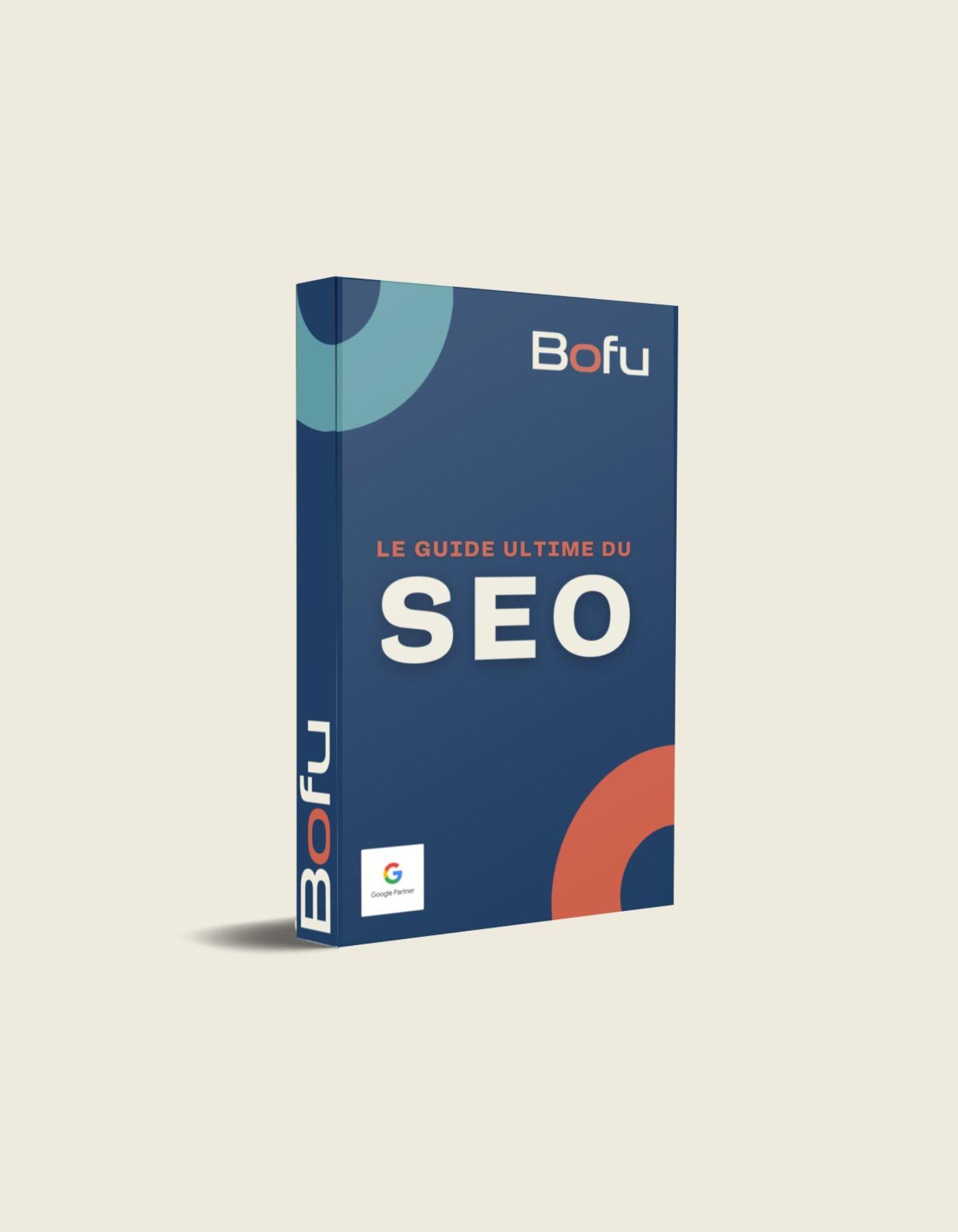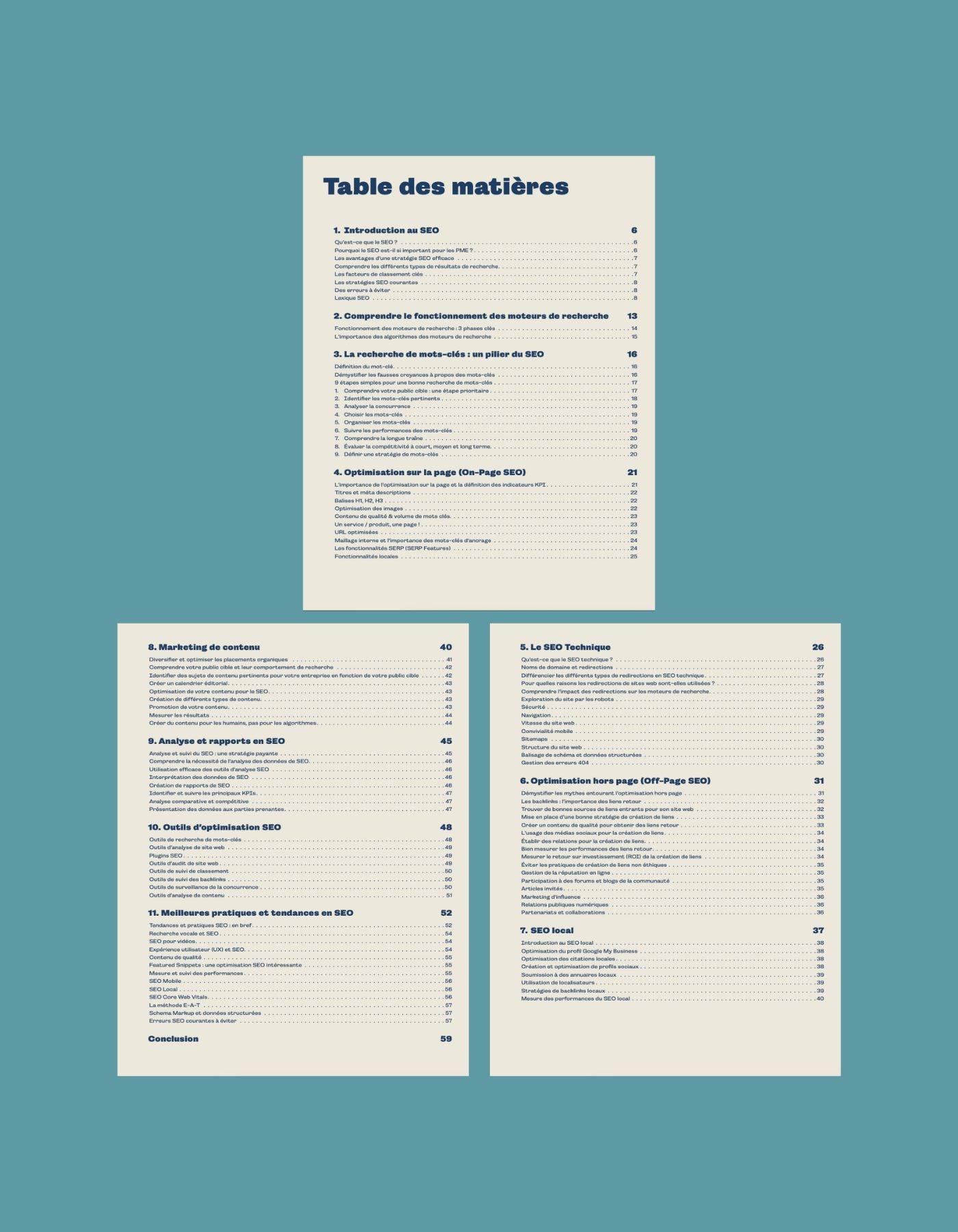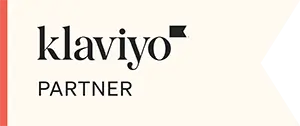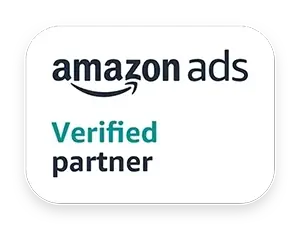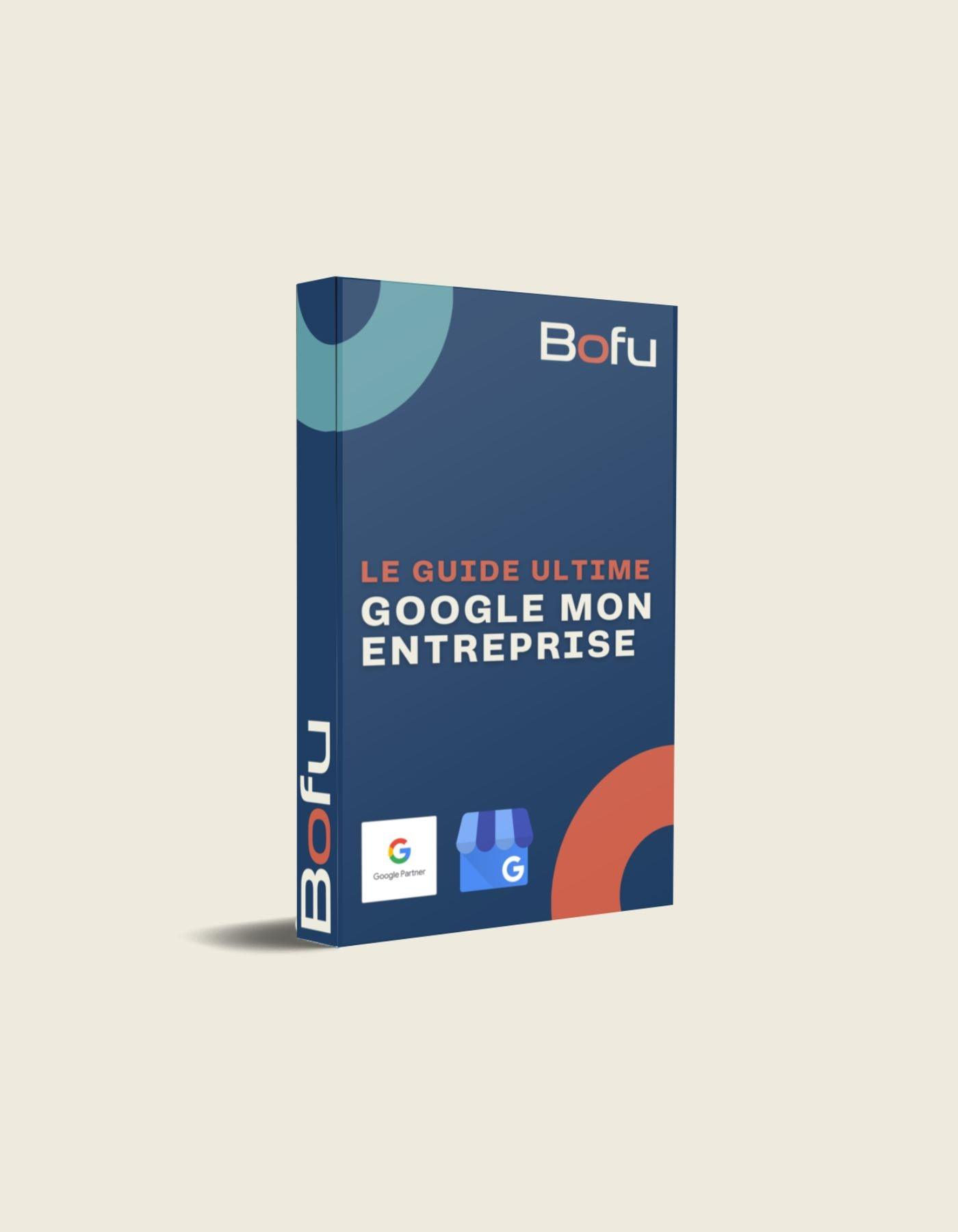
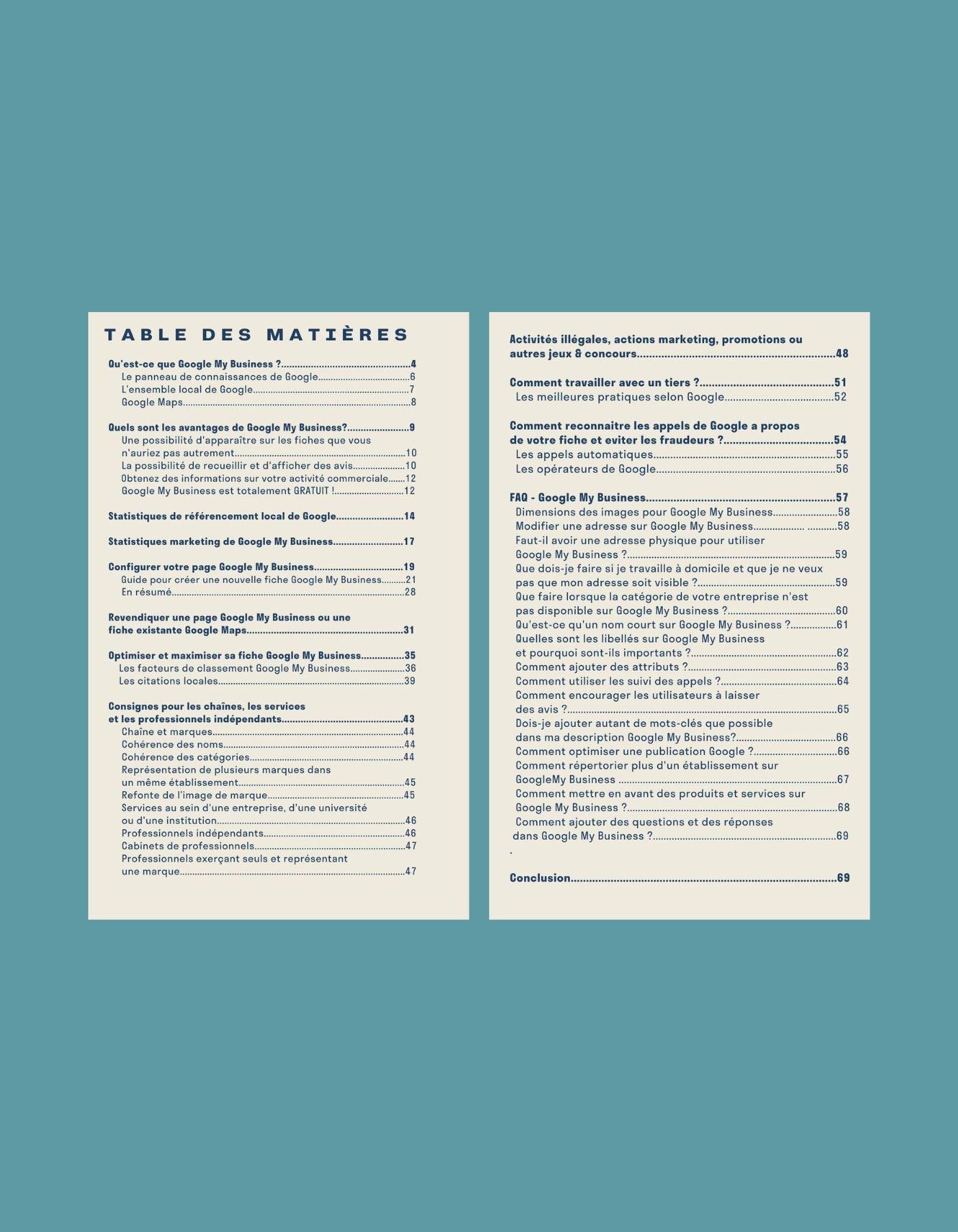
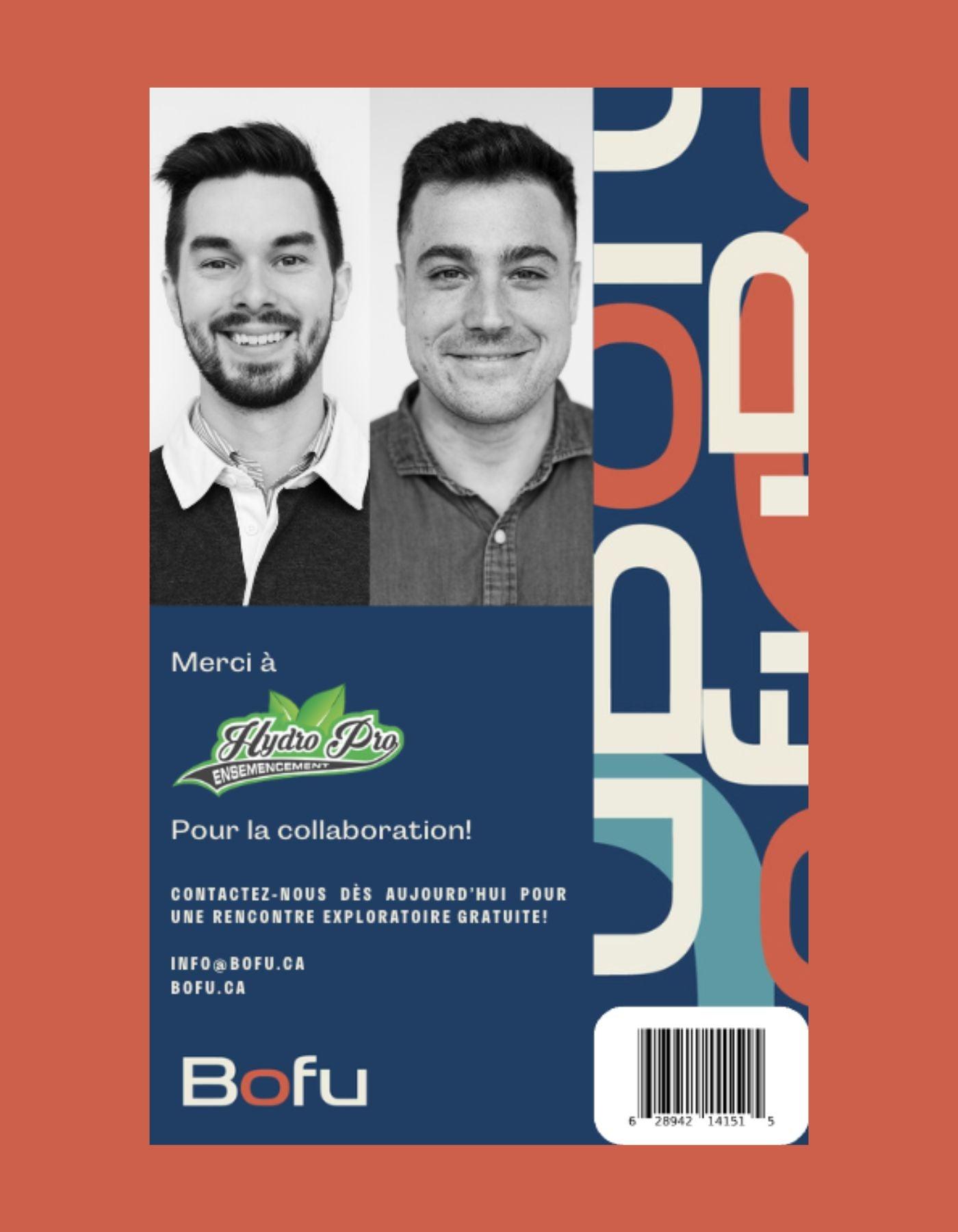
THE ULTIMATE GOOGLE MY BUSINESS GUIDE 2025 (FRENCH)
The guide will be emailed to you within a minute of placing your order!
Choose options
The guide will be emailed to you within a minute of placing your order!
The guide will be emailed to you within a minute of placing your order!
THE ULTIMATE 70-PAGE GMB GUIDE
Contents
Think of your Google My Business (GMB or Google Mon Entreprise in French) listing as your home page in Google search results as it is often the first item businesses or consumers see when searching for your name or your products and services.
For this reason, it is essential that your Google My Business listing is optimized. You should also treat it as a social media to post statuses, photos and videos. This is actually what people see in a no-click search, that is to say a search where the person uses your Google My Business listing rather than clicking on your website .
Why a Google My Business listing?
Google My Business has become one of the most practical and accessible ways to promote your business in search results on Google — the most used search engine in Canada with an average share of 92%. walk.
To help you take advantage of the platform and optimize your Google My Business account, we have accumulated a number of tips and tricks to shed light on your business.
frequently asked Questions
frequently asked Questions
Google best practices
When SEOs consider adding keywords, they often think back to the days of stuffing keywords into the meta tag or overreacting each one in the text of a page. Things have changed a lot today!
When writing your GMB description, it's important to understand that keywords are generally considered to have no impact on your local rankings. So you don't need to stuff your description with keywords. That said, it's worth taking the time to read Google's guidelines to avoid mistakes that could lead to your listing being suspended.
Google posts are a great way to enhance your GMB listing and allow you to share content directly on your page which also appears on the knowledge panel, giving you a great opportunity to stand out.
In your GMB dashboard, you'll be able to select "posts" from the left menu and jump right into creating content.
The question that comes up most often is: What kind of content should you post as on Google?
The possibilities are simply endless; just be sure to present content that makes sense and helps your audience.
Here are some good ideas:
Posts around an event you are hosting. Posts to announce a sale you are currently offering. Sharing an excerpt from your latest blog post, with a link to the main content. Announcing a message seasonal to your customers.
Did you know that you can highlight products directly on the GMB listing that displays in your knowledge panel? It works much like highlighting your services.
Please note that if you have a website, this information may be used by the Google Merchant Center. This will save you from making manual updates every time you change a product, price, etc. We tend to use it directly for service businesses as the number of services tends to be lower than an online store, for example.
Here's how Google formulates it:
The product publisher allows merchants to be present on mobile and desktop to offer products to customers and encourage them to interact. Internet users will thus see a more relevant selection of a store's products under the “Products” tab of the establishment's profile on mobile, or in the “Product presentation” module on desktop. Items added on the product editor appear in Business Profiles via Google Search on desktop and mobile.
Simply create collections containing at least three products each and fill in the required fields, including the product image. Your customers will then be able to view your collections and click through for more details.
We recommend that you devote the necessary time to creating collections and product sheets. This is a feature that many companies don't use properly, and chances are your competitors haven't used it yet.
GMB Functions
It is recommended to be as specific as possible when choosing how to categorize your business on GMB. That said, it's not uncommon to find that there isn't a category available in Google My Business that perfectly matches your business. Knowing that the primary category you choose is the one that matters the most, you have to choose it carefully.
There are currently over 3,000 different options. If you are having trouble finding an adequate way to classify your business, it is recommended that you choose one that is broader than your current classification. For example, suppose you run a parcel shipping company. You won't find this category in GMB, but you will find "Shipping and Delivery Services", which is a little less specific, but relevant; so choose it.
It's only natural for customers to have questions, and smart businesses are taking advantage of GMB's opportunity to pre-populate questions and answers to enhance their listing and make the answers as easy to find as possible.
They appear as part of your business listing on the knowledge panel. Customers can ask questions directly from a search engine results page (SERP) and by clicking on the “Ask a question” button. A box appears at this time, allowing customers to quickly and easily ask questions, but be aware that anyone can answer them, not just you. This means that you may end up with incorrect answers on the page.
It is essential to regularly review questions that have been asked by customers and provide answers as soon as possible, before someone else has a chance to do so. Remember that as a business owner, it's a good idea to pre-populate the most frequently asked questions in order to help customers as much as possible and make it easy for them to get their queries answered. This helps build trust, among other things.
Determine the questions you are most frequently asked and add them. It's often interesting and fruitful to sit down with a salesperson or customer service representative to make sure you answer as many questions as possible to help potential customers.
Call tracking gives you insights into call source metrics, allowing you to make informed business decisions. But you might want to use tracking numbers in your GMB listing while being concerned about SEO consistency.
You can use call tracking numbers with GMB without seeing a negative impact on your local visibility. You just have to make sure that everything is set up correctly either with the Google My Business call tracking tool or with software such as Twilio and CallRail.
In the “Info” section of your GMB listing, you will see a phone number section, with options for the main number and additional numbers. Be sure to add your call tracking number as the primary phone, and your standard work phone number as an additional number. As counterintuitive as it may seem, adding your primary phone line as an additional number ensures it stays associated with your business and keeps your SEO consistent.
Although they don't directly affect the performance of your GMB listing, labels are a useful feature for many marketers and business owners. They simply allow you to organize your records within your account; it's a handy tool when managing multiple locations on a single dashboard. Using them makes it easy to find a specific location in GMB.
They are often used to group listings by region or by country if you are working with an international company that has stores in multiple territories. For example, for the United States, you can add the labels “East Coast” and “West Coast” to group your files.
You can assign up to 10 labels per establishment, with up to 50 characters. You will find the option to add labels in the "Advanced Information" section of the "Info" tab.
We've already highlighted the importance of reviews as part of your presence on GMB. BrightLocal has found that 5-star reviews increase clicks by around 25%, but a question that comes up often is how businesses can encourage users to leave reviews.
First of all, don't be tempted to leave fake reviews yourself or buy reviews from other people or use companies that offer this type of service since Google removes reviews deemed unnatural.
To encourage users to leave reviews, you should integrate the request into your internal processes, in order to naturally ask customers to give their opinion on your company, its products or services.
Here are some ideas:
Use the features available in Google's Marketing Kit to create social media posts, graphics, and posters that encourage customers to leave reviews.
Email customers after they purchase through your CRM (or use your service) and politely ask them to leave a review on your GMB page, sharing your short link.
Address long-time customers personally. You will be surprised at the effectiveness of this approach if you contact them for a personal request.
If you are a local business, you simply cannot ignore the benefits that Google My Business can bring to your visibility.
If you stick to the basics and use as many features as possible, you'll already be ahead of the competition, as many just fill in the bare minimum and do nothing else.
Be the company with an active and well-filled profile, which obtains 5-star reviews and whose profile makes your competitors jealous!
Setting up the Google My Business listing
You need to make sure that your logo and GMB listing cover images are crisp and grab the attention of your potential customers. Be aware of the correct dimensions first, so that you can work out the design well according to the size available.
The dimensions and features you need to know are:
Profile picture: 250 x 250px
Cover photo: 1080 x 608 px
Post images: 1200 x 900 px
Format: JPEG/PNG
Size: between 10 KB and 5 MB
Make sure your design team knows the dimensions they need to work with, or use a simple platform like Canva to help you create images that really stand out
All verified GMB listings have the option to choose a “short name” which makes it easier for customers to find and track their business on Google Maps and Search.
Once you have a short name for your business, customers will be able to enter it as a URL in their browser's address bar and be taken directly to the GMB page, like in the example provided by Google:
g.page/[yourcustomname].
You will probably promote this short name. It is therefore important that it be precise, short and to the point. Google recommends that you include your location to better distinguish it from others. Having a short name will also make it easier to share with customers.
Attributes are an effective way to distinguish your listing from the competition by highlighting the unique characteristics of your business. It's what makes your business great and it's what customers love you for.
From free WiFi to family friendliness, you have full control over the attributes and highlights you choose to highlight in your listing. Remember that your Business Category determines the attributes available to your Business Profile. You'll find available strengths and attributes to choose from in the "Info" tab of your GMB listing. Click on the pencil icon and you will see the options available to you.
Below is an example from a consulting firm's GMB listing, so you can see the options available. Be sure to choose all that apply to your business and showcase all that you have to offer to customers.
Address technicalities
Sign in to your Google My Business account. If you have multiple locations, choose the one you want to edit.
In the menu, click on “Info”.
Click on the address field.
Enter your address following the guidelines we explained above, then click "Apply".
If Google can't find the address, it will ask you to adjust the map so that the pin matches your business address.
In the map on the right, move the red marker to where your business is located.
If you are a restaurant located in the middle of a shopping center, you can drag this marker to help users locate your establishment inside the building. Then click "Apply".
Note that changes may not be immediate. GMB may review the change before it is posted.
To claim your Google My Business page, you must have a business that has a physical location or travels to customers.
In other words, you cannot create a Google My Business page if you are an online-only or virtual business with no premises. You will need to use an address when creating and verifying your account, but you can choose not to display it publicly.
Choosing not to publicly display your business address is perfect for those who work from home or provide services to customers at their location, but don't want the address on their listing.
To do this, make sure you are logged into Google My Business and go to the "Info" tab.
Find your address and click the pencil icon next to it, which will bring up a window to make changes.
You will find a "Clear address" button at the bottom of the pop-up window. Click on it.
When you click "Apply", you prevent your address from appearing on your listing.
Double check that the locations listed as your service areas (the section below on the main "info" screen) are correct, and add any other locations you serve if they are not listed.
That's all you have to do. You will have hidden your address, but people searching in your service areas will still be able to find you.
The good news is that if you run and manage multiple businesses that meet the criteria for listing on Google My Business, you'll be able to list multiple businesses from one account.
You can use location groups as an easy way to manage multiple locations within a single group or folder in GMB. At this point, you're probably wondering if you can list them in batches. The answer is yes !
When you "Add a business" in the "Businesses" tab of Google My Business, you have the option of adding a single business or importing several. If you're only looking to list a handful of locations, it might be a good idea to list them individually as separate locations, but if you're managing more, it's best to import them in batches. To do this, you can import multiple establishments and list them by downloading and using the template offered by Google.
You can also use this feature to edit existing GMB listings. Once you have entered all the locations you wish to list, select the file and import it then review the changes and commit. All new listings will be created, and any updates to existing listings will be applied.